Finding movies via Google Drive links can unlock a vast library of films, from recent blockbusters to timeless classics. While Google Drive is primarily designed for personal files and collaboration, its public sharing capabilities mean that many users share video content through direct links. Discovering these Google Drive movie links requires knowing where to look, how to watch, and most importantly, how to prioritize your safety and privacy.
This comprehensive guide will walk you through the most effective methods to find movies on Google Drive by leveraging external search engines and online communities. We’ll also provide step-by-step instructions on how to watch them once you have a link, offer crucial advice for safely downloading movies from Google Drive to your device, and cover essential storage tips and critical legal considerations to ensure a seamless and secure movie-viewing experience.
Method 1. Finding Google Drive Movie Links via Google Search: Your First Stop
The most direct way to find movies on Google Drive is often by using the Google search engine itself, specifically targeting publicly shared Google Drive links. This method is particularly effective when you’re looking for specific titles or types of content.
1. Basic Google Search for Drive Links
To begin, open your preferred web browser and go to Google.com. In the search bar, you can type a movie title followed by “Google Drive” or “GDrive.”
2. Using Advanced Google Search Operators for Movie Links

For more precise and effective results, leverage Google’s advanced search operators to filter for publicly accessible Google Drive links. These commands allow you to pinpoint shared movie files more accurately.
Here are some essential operators for Google Drive advanced search for videos:
- site:drive.google.com “movie title”: This is the most effective way to search specifically for shared movie files hosted on Google Drive. Always put the exact movie title in quotes for precise matches.
- Example: site:drive.google.com “The Matrix”
- inurl:drive.google.com “movie title”: Similar to site:, this operator looks for the specified domain in the URL, ensuring you find direct Google Drive links.
- Example: inurl:drive.google.com “Interstellar”
- intitle:”movie title” site:drive.google.com: Searches for the movie title within the page title of Google Drive links.
- Example: intitle:”Parasite” site:drive.google.com
- filetype:mp4 site:drive.google.com “movie title”: While Google Drive handles various video formats, specifying file type can help narrow down results to common video formats. Other useful filetypes include mkv, avi, mov, webm.
- Example: filetype:mp4 site:drive.google.com “Joker”
- “movie title” (index of|parent directory) site:drive.google.com: This advanced technique can sometimes uncover “open directories” on Google Drive that list multiple files, including movies.
- Example: “action movies” (index of|parent directory) site:drive.google.com
You can combine these operators for highly targeted searches. For instance, site:drive.google.com filetype:mkv “Dune Part Two” would look for MKV video files of “Dune Part Two” specifically on Google Drive.
Tips for Effective Search & Discovery
- Be Specific: The more precise your search query, the better your results.
- Try Variations: If a direct search doesn’t yield results, try variations of the movie title or common abbreviations.
- Include Genre/Year: Adding a genre (e.g., “sci-fi movies Google Drive”) or release year can help refine your search.
- Look for Collections: Sometimes users share entire folders or Google Drive movie collection links. Try searching for terms like “movie collection,” “film library,” or specific genre collections alongside site:drive.google.com.
Method 2. Finding Google Drive Movies via Online Communities
Beyond direct Google searches, various online communities serve as hubs where users share links to movies hosted on Google Drive. These can be excellent resources for finding films that might be harder to locate otherwise.
1. Reddit: The Community Hub for Google Drive Movie Links
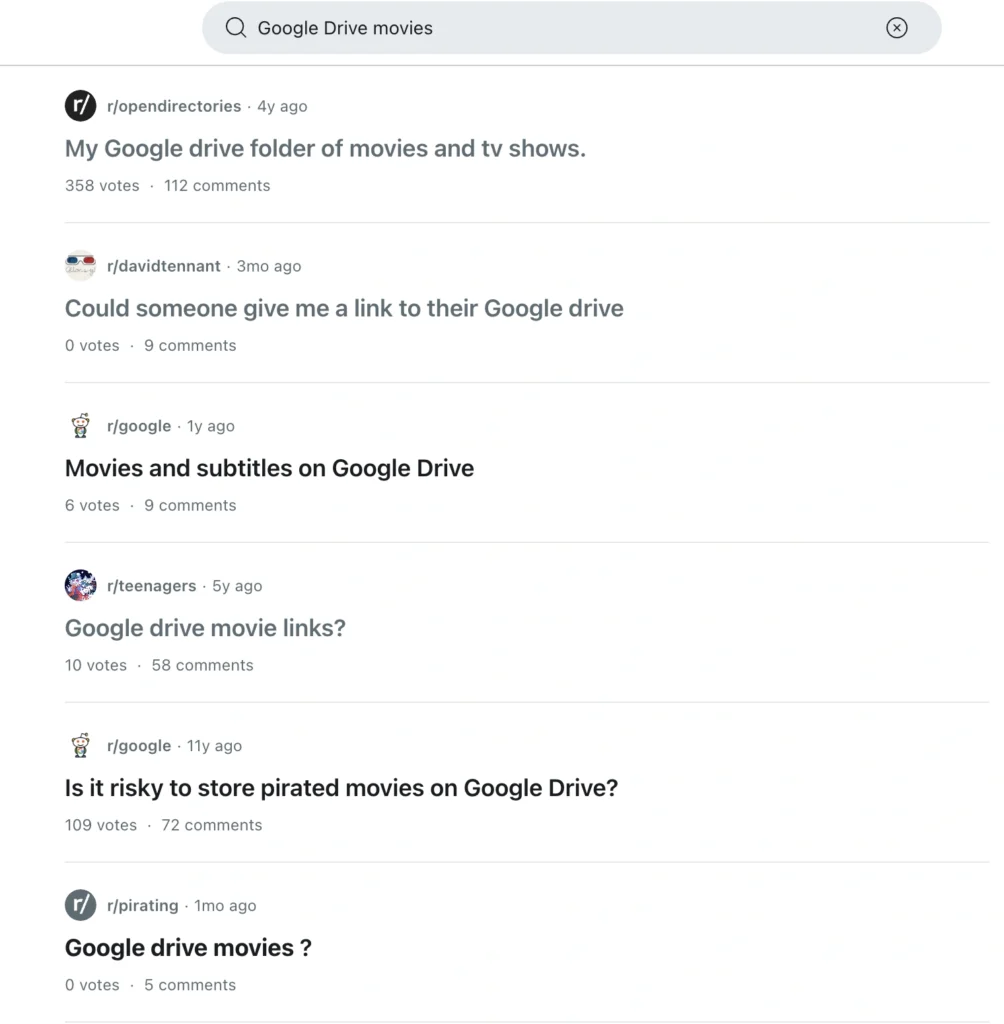
Reddit is a powerful platform for discovering shared content, including Google Drive movie links Reddit communities. Many subreddits are dedicated to movie sharing, where users post direct links to full-length films.
Best Reddit Communities for Google Drive Movies (as of mid-2025 – Always verify activity and legitimacy):
- r/GoogleDriveMovies: Often a primary starting point, though its activity can fluctuate due to moderation.
- r/OpenDirectories: While not exclusively for movies, this subreddit often features links to open web directories, some of which contain large collections of video files, including movies.
- r/MovieSuggestions (and similar genre-specific subreddits): Users sometimes share Google Drive links in comments when discussing where to find specific films.
How to Find Movies on Reddit:
- Join Relevant Subreddits: Subscribe to the communities mentioned above and use Reddit’s search bar within these subreddits.
- Use Keywords: Search for terms like “Google Drive movie,” “GDrive film,” or specific movie titles.
- Filter Posts: Use Reddit’s filters to sort by “New” for recent uploads or “Top” for highly upvoted and potentially more reliable links.
Safety & Verification on Reddit: Always exercise caution. Check the poster’s karma and post history. Look for comments on the post to see if other users confirm the link’s legitimacy and safety. Avoid clicking on links from new or suspicious accounts.
2. Telegram: Large Files, Larger Collections of Google Drive Movies
Telegram is a popular messaging app renowned for its robust file-sharing capabilities, making it a significant platform for Telegram movie channels Google Drive and groups. These communities can be a fantastic resource for finding niche or rare movies.
- Telegram Channels vs. Groups:
- Channels: Primarily one-way broadcasts from admins to subscribers, often used for sharing curated lists of links.
- Groups: Allow two-way communication, enabling discussions and requests among members.
- How to Join Telegram Movie Groups / Channels:
- Use Telegram’s internal search function with keywords like “Google Drive movies,” “movie links,” or specific genres.
- Search engines can also help you find public Telegram channels and groups.
- Trusted Telegram Groups for Google Drive Movies:
- Verification Criteria: Look for groups with a large number of active members, consistent posting of new links, and clear rules. Avoid groups with excessive spam, suspicious requests, or those that seem too good to be true. Admins with verified accounts (though rare for unofficial groups) can be a good sign.
3. Exploring Other Platforms for Google Drive Links
While Reddit and Telegram are prominent, you might occasionally find Google Drive movie collection links on other platforms like:
- Discord Servers: Some private Discord servers are set up for file sharing.
- Niche Forums & Blogs: Dedicated movie forums or specific blogs might share links, often with discussions around them.
Important Note: When using any third-party platform for finding links, the risk of encountering malicious content increases. Always proceed with extreme caution and follow the safety tips outlined later in this guide.
How to Watch Movies on Google Drive
Once you’ve found a movie link on Google Drive, watching it is usually straightforward.
1. Streaming Movies Directly from Google Drive
Google Drive offers a built-in media player for direct streaming of many common video formats.
Step-by-Step Guide to Streaming Movies:
- Open the Link: Click on the Google Drive link that leads to the movie file.
- Preview the File: Google Drive will typically open a preview window.
- Click Play: If the movie is in a compatible format, a play button will appear. Click it to start streaming.
Supported File Formats for Native Streaming: Google Drive’s native player generally supports common formats like MP4, MOV, and WebM. For less common formats like MKV or specific codecs, you might experience issues or need an external player.
Best Practices for Smooth Playback: Ensure you have a stable and fast internet connection for uninterrupted streaming. Closing other bandwidth-intensive applications can also help.
2. Using External Players & Apps for Google Drive Movies
For enhanced playback, broader format support, or specific features, using an external media player is highly recommended, especially for watching Google Drive videos on mobile or streaming movies from Google Drive on smart TV.
Best Media Players for Google Drive Movies:
- VLC Media Player: A free, open-source, and highly versatile player available across all major platforms (Windows, macOS, Linux, Android, iOS). It supports virtually every video and audio format and can directly stream from Google Drive links.
- MX Player: A popular Android media player known for its hardware acceleration, subtitle support, and ability to play a wide range of formats.
- nPlayer (iOS): A powerful iOS player that can connect directly to cloud services like Google Drive for seamless streaming.
How to Stream to Smart TV / Casting: Many external players (like VLC) and mobile Google Drive apps support casting technologies like Chromecast or DLNA. You can often initiate playback from your phone/computer and cast it to your smart TV.
Troubleshooting Common Playback Issues
Encountering issues like buffering or “video unavailable” messages is common. Here’s how to address some Google Drive movie playback issues:
- “Video is Unavailable” / “Too Many Viewers”: Google Drive sometimes limits streaming/downloading for highly popular public files to prevent abuse.
- Solution: Try again later, or if possible, make a copy of the file to your own Google Drive (if allowed by the owner) and stream from there.
- Unsupported File Format: If Google Drive’s native player can’t play the file, it will prompt you.
- Solution: Download the file and play it with a versatile external player like VLC.
- Buffering Issues:
- Solution: Check your internet connection, reduce video quality if possible, or try downloading the movie first.
How to Safely Download Movies from Google Drive
If you prefer to download movies from Google Drive to watch offline or to use with specific software, the process is straightforward once you have the link.
1. Simple Steps to Download Your Movies
- Open the Movie Link: Click the shared link to open the movie file in Google Drive.
- Locate Download Icon: On the upper right corner of the preview window, you’ll typically see a download icon (a downward arrow).
- Click to Download: Click this icon to initiate the download.
- Wait for Completion: The download will begin, and once complete, you can access the movie on your device.
2. Tools & Tips for Faster, Safer Downloads
For large movie files, especially if your internet connection is unstable, download managers can significantly improve the process.
- Recommended Download Managers:
- Internet Download Manager (IDM): A popular Windows-based tool known for accelerating downloads by splitting files into multiple streams and offering resume capabilities.
- JDownloader: A free, open-source, cross-platform download manager that supports various file-hosting sites and can manage large queues.
- Benefits: These tools can resume interrupted downloads, optimize speeds, and help you organize large movie files Google Drive downloads more effectively.
- Downloading to Specific Devices:
- Download Google Drive movies to PC: Simply choose your desired save location.
- Download Google Drive movies to phone: Use the official Google Drive app’s “Make available offline” feature, or use a mobile download manager app.
3. Managing Google Drive Storage for Movies
Google Drive offers a generous 15GB of free storage for each account, shared across Drive, Gmail, and Google Photos. However, movie files can be quite large, often several gigabytes in size, quickly consuming this space.
- Understanding Storage Limits: Be mindful of your Google Drive storage limits movies can impose. A single high-definition movie can take up a significant portion of your free allowance.
- Managing Large Files:
- Organize: Create dedicated folders for your movies.
- Delete Old Files: Regularly review and remove movies you’ve already watched or no longer need.
- Compress Files: Before uploading or after downloading, consider using file compression tools (e.g., WinRAR, 7-Zip) to save space, though this might affect playback quality.
- External Storage & Alternatives: If you frequently download movies from Google Drive or store many films, consider:
- External Hard Drives: A cost-effective solution for local storage.
- Other Cloud Storage Services: Services like Dropbox, OneDrive, or specialized media cloud storage offer additional space, sometimes with free tiers or affordable paid plans, providing cloud storage for movies free or at a low cost.
Staying Safe: Privacy & Legal Considerations
While the convenience of finding movies via Google Drive links is appealing, it’s paramount to prioritize your safety, privacy, and be aware of legal implications.
1. Avoiding Scams, Malware, and Phishing Links
When searching for movies on Google Drive or any other platform, always be extremely cautious.
- Signs of Malicious Links:
- Unexpected File Types: A link promising a movie but downloading an .exe, .zip (containing executables), or other suspicious file types.
- URL Redirects: Clicking a link that redirects you through multiple suspicious websites before reaching a Google Drive page.
- Requests for Personal Information: Any Google Drive link asking for your login credentials, personal data, or payment information is a red flag.
- Pop-up Overload: Excessive pop-up ads or new tabs opening when you click a link.
- Protect Yourself:
- Antivirus Software: Keep your device’s antivirus software up-to-date. It can help detect and block malicious files.
- Browser Security Extensions: Use reputable browser extensions that warn about suspicious websites or downloads.
- Google Drive Virus Scan: While Google Drive does perform a virus scan on uploaded files, it has limitations, especially for very large files. Do not solely rely on it for Google Drive virus scan movie files.
- Verify Sources: Only click on links from trusted communities or individuals.
2. Privacy Best Practices When Using Google Drive
- Be Cautious with Sharing Permissions: If you are sharing movie files, ensure the file permissions are set to “Viewer” to prevent unauthorized users from editing or deleting your data. Avoid “Anyone with the link can edit.”
- Private vs. Public Content: Understand that content shared publicly (even via link) can be accessed by anyone who finds the link.
- VPN for General Privacy: While not directly related to Google Drive’s internal security, using a Virtual Private Network (VPN) can enhance your overall online privacy by encrypting your internet connection and masking your IP address when accessing shared content.
3. Legal & Ethical Considerations of Movie Sharing
Important Legal Disclaimer: This guide provides information on the technical methods to find and access content on Google Drive. Users are solely responsible for ensuring they have the legal right to access, stream, or download any content. We strongly advise adhering to copyright laws and using legitimate streaming and purchasing options for copyrighted material. Illegal downloading or sharing of copyrighted content can lead to severe penalties.
- Copyright Infringement: Most movies are copyrighted. Downloading or sharing copyrighted content without permission from the copyright holder constitutes copyright infringement.
- Legal Consequences: Google Drive copyright infringement movies can lead to significant legal penalties, including substantial fines (up to $150,000 per infringed work in the US) and, in severe cases, criminal charges. Internet Service Providers (ISPs) may also issue warnings or take action against users involved in illegal file sharing.
- Legal Ways to Get Movies:
- Legitimate Streaming Services: Subscribe to services like Netflix, Hulu, Max, Disney+, etc.
- Digital Purchases/Rentals: Buy or rent movies from platforms like Google Play Movies & TV, Amazon Prime Video, Apple TV, etc.
- Public Domain Films: Some older films are in the public domain and are legal to download and share.
- Personal Content: Uploading your own home videos or legally acquired content to your private Google Drive is permissible.
Conclusion
Finding and watching movies on Google Drive via shared links offers a convenient way to access a wide range of films. By mastering Google’s search capabilities, exploring online communities like Reddit and Telegram, and utilizing appropriate tools for streaming and downloading, you can enhance your movie-viewing experience.
However, the most crucial aspect is to always prioritize your privacy and security. Be vigilant against malicious links, understand Google Drive’s storage limitations, and, most importantly, be aware of and adhere to legal considerations regarding copyrighted content. By following the comprehensive methods and safety tips outlined in this guide, you can enjoy a seamless and safe movie-watching journey.
FAQ
1. Can I download movies from Google Drive to my iPhone/Android?
Yes, you can use the official Google Drive app’s “Make available offline” feature or use a third-party download manager app compatible with your mobile device.
2. Why is Google Drive showing a download limit?
Google Drive imposes limits on public files, especially popular ones, to manage bandwidth and prevent abuse. If a file has been downloaded too many times, you might see a “quota exceeded” or “too many viewers” message. You can try again later, or if permissions allow, make a copy to your own Drive and download from there.
3. Is it legal to download movies from Google Drive?
It depends. Downloading or streaming copyrighted movies without permission is illegal and can lead to penalties. It is legal to download public domain films, your own content, or content for which you have explicit permission.
4. What file formats are best for Google Drive movies?
MP4, MOV, and WebM are generally best for native streaming on Google Drive. For wider compatibility and higher quality (like MKV), an external media player is recommended.
5. How can I fix buffering issues when streaming?
Ensure you have a stable internet connection, close other bandwidth-heavy applications, try reducing the video quality (if available), or download the movie first to watch offline.



