You sit down to watch a show on Netflix, hit play, and suddenly a message pops up:
“This title is not available to watch instantly.”
It’s an all-too-common interruption that can leave you wondering whether the problem is with your device, your account, or Netflix itself. Sometimes it points to a glitch. Other times, it’s about where you’re located and what Netflix is allowed to show you.
In this guide, we’ll break down what this message actually means, why it shows up, and the most effective ways to fix it, from quick app tweaks to using a VPN like BearVPN to access the content you’re missing out on. Whether you’re at home or traveling, this walkthrough will help you get back to streaming without roadblocks.
What Does “This Title Is Not Available to Watch Instantly” Mean?
Netflix uses various error messages to signal issues with title availability. “This title is not available to watch instantly” generally means:
- The title isn’t available in your current region
- There’s a technical or cache issue with the app or device
- The title was removed or is no longer licensed
Other Similar Messages:
- “Netflix says this title is not available”
- “This title is unavailable in your region”
- “Title cannot be played”
When this happens, the fix can be as simple as clearing app data—or as complex as needing to change your IP address.
Common Reasons Why Netflix Titles Are Unavailable
1. Regional Licensing and Geo-Blocking
Netflix customizes its library by country based on regional licensing agreements. That means a show available in the U.S. might not be accessible in the UK, India, or Japan. This is one of the most common reasons for a title being marked as unavailable. If you’re traveling or using a local internet connection in a different country, your Netflix catalog automatically changes.
2. Content Removal or Rotation
Netflix doesn’t keep all titles forever. Many films and series are on the platform temporarily due to licensing contracts that expire. Sometimes, a title you watched just last week is suddenly gone, and it’s not a bug—it’s a legal or contractual change. In some cases, content may return later or move to a different region.
3. VPN or Proxy Usage Detected
Netflix has sophisticated systems to detect and block known VPN servers. If you’re using a VPN that Netflix has flagged, it may show a general error message or claim the title isn’t available. Even worse, Netflix might restrict the available catalog until the VPN is disabled. This is why it’s critical to use a VPN with rotating, undetected IP addresses—like BearVPN.
4. Cached or Corrupt App Data
Your device stores temporary data to help Netflix run faster, but over time this cache can become outdated or corrupt. This results in playback errors, missing titles, or loading issues. Clearing the cache or reinstalling the app often resolves these glitches.
5. Temporary Outages or Server Errors
Sometimes, the problem isn’t on your end at all. Netflix’s servers may experience regional outages, especially during peak hours or large-scale releases. In such cases, titles may appear unavailable temporarily. Outages are often reported on services like Downdetector or acknowledged on Netflix’s official Twitter account.
Device-Level Fixes to Try First
Before assuming it’s a region block, it’s worth trying a few local troubleshooting steps. Many Netflix errors stem from cached data, app bugs, or temporary connectivity issues that can be resolved in minutes.
For Android and iOS Devices
- Force stop the Netflix app and relaunch it: This clears memory and stops background glitches.
- Clear the app cache (Android only): Go to Settings > Apps > Netflix > Storage > Clear Cache.
- Reinstall the app: This removes all local files and installs the latest, bug-free version.
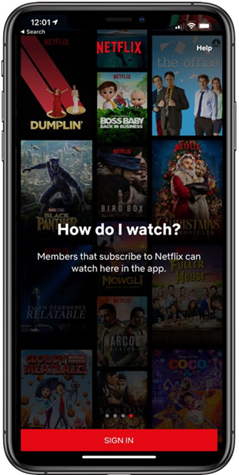
For Smart TVs
- Restart your TV and router: This can refresh network settings and eliminate basic connection errors.
- Clear the Netflix app cache: Go to Settings > Apps > Netflix > Clear Cache. This step removes outdated data that may be causing playback issues.
- Uninstall and reinstall Netflix: A fresh install ensures you’re running the latest version and eliminates any corrupted files.
For Browsers
- Clear cookies and cache: This removes outdated login sessions and data conflicts.
- Log out and log back into your Netflix account: This helps re-establish a clean session.
- Use incognito/private mode: This bypasses stored cookies and extensions that might interfere with Netflix playback.
🛠️ Tip: If multiple titles are suddenly unavailable across different devices, it could point to a regional restriction or temporary service disruption.
In many cases, these simple fixes restore Netflix functionality, especially when the root cause is outdated app data or a broken session.
If the Title Is Region-Locked (Geo-Blocking)
If your device is fine but you still see the error, it may be geo-blocking.
Netflix uses your IP address to determine location. Titles are only visible if they’re licensed in that country. If you’re abroad or your IP is flagged, you won’t see the full catalog.
You might also encounter Error Code 22004, which explicitly states: “This title is not available in your current region.”
How to Unblock Netflix Titles with BearVPN
Before jumping into the steps, here’s a quick introduction to what makes BearVPN a standout choice for streaming Netflix across borders.
What Is BearVPN?
BearVPN is a reliable and free Netflix VPN service designed to help you access the global internet securely and without restrictions. With a strong emphasis on streaming performance, BearVPN makes it easy to bypass regional content blocks while maintaining high-speed and private connections.
Key Features of BearVPN:
- Extensive Server Network: Enjoy access to a large number of high-quality servers across 50+ countries.
- Streaming-Optimized Routes: Smart routing ensures seamless streaming with minimal buffering.
- Rotating IP Addresses: Reduces the risk of Netflix detecting and blocking your VPN.
- Device Compatibility: Available on iOS and Android devices.
- Free Plan Available: Access basic features at no cost, with affordable upgrades for higher speeds and more regions.
- No-Log Policy: BearVPN doesn’t track your activity, ensuring complete privacy.
Step-by-Step:
Step 1. Go to the BearVPN official website and download BearVPN on your device.
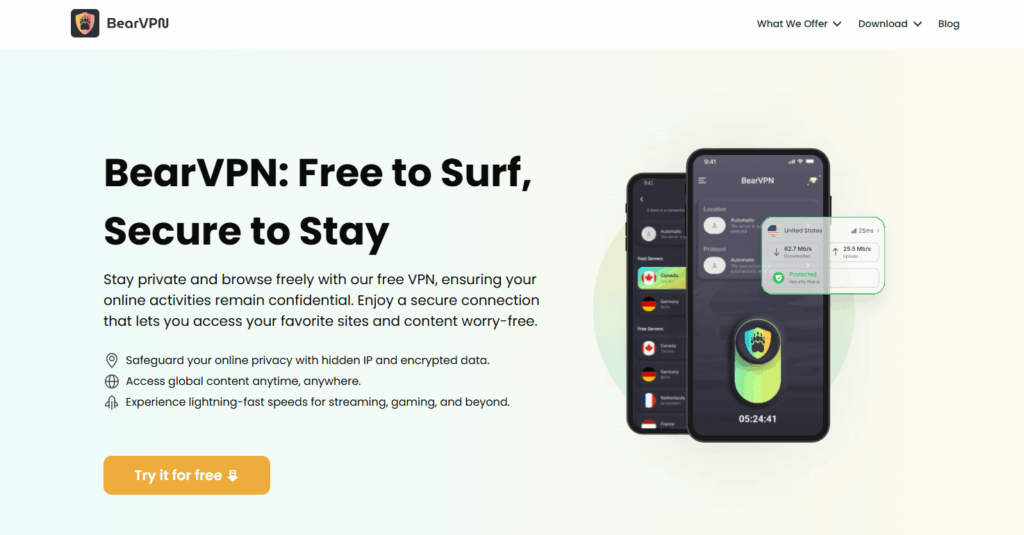
Step 2. Open BearVPN and select a country where the title is available (e.g., U.S. for Breaking Bad).
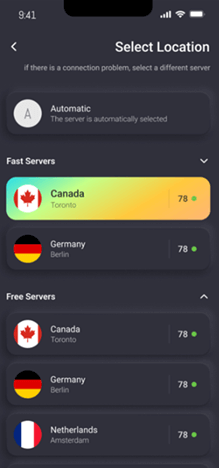
Select a Server
Step 3. Connect and wait for confirmation.
Step 4. Open Netflix and search for the title again.
BearVPN helps you:
- Access content in 50+ countries
- Stream in HD with fast, stable connections
- Avoid Netflix’s VPN detection thanks to rotating IP addresses
Avoiding Netflix VPN Detection
Netflix is known for its VPN-detection efforts. If you see a message like:
“You seem to be using an unblocker or proxy”
…you need a VPN that actively refreshes its IP ranges.
BearVPN uses smart routing and fresh IP pools to help users avoid detection, so they can stream safely.
Common Netflix Error Codes Explained
| Error Code | Description |
| 22004 | Region error – content not available in your area |
| NSES-404 | Title has been removed or link is broken |
| UI-800-3 | App needs cache cleared |
| 1044 | Content playback blocked |
Knowing the code helps you identify whether it’s a fixable issue or a regional lock.
FAQs on Netflix: Title Is Not Available to Watch Instantly
Why does Netflix say a title is not available to watch instantly?
Usually because it’s region-locked or the app cache is outdated. Try clearing cache or switching regions with a VPN.
Will using a VPN get me banned from Netflix?
No. Netflix may temporarily block VPN IPs, but it won’t ban accounts for VPN use.
Will using a VPN get me banned from Netflix?
No. Netflix does not ban accounts for VPN usage. At most, you may see a proxy error message. Switching to a fresh IP or using a stealth-friendly VPN like BearVPN usually resolves this.
Can I use BearVPN on multiple devices?
Yes. BearVPN supports usage across over 10 devices. You can use one account across several devices simultaneously.
How do I know which country has the title I want?
You can use tools like uNoGS.com or JustWatch.com to search for a specific title and see which countries currently offer it in their Netflix catalog.
What is Netflix Error Code 22004?
This code indicates that the title is not available in your current region due to licensing restrictions. Connecting to a server in a different country with BearVPN can resolve this error.
Does BearVPN work with Netflix in 2025?
Yes. BearVPN continually updates its IP pools and routing technology to stay compatible with Netflix’s regional detection systems. Users report stable access to region-locked content throughout 2025.
What should I do if a title suddenly disappears from my list?
Check if it has been removed due to licensing expiration. If it’s still available in another country, use BearVPN to connect to that region and regain access. Use third-party tools like uNoGS.com or JustWatch to check Netflix libraries worldwide.
Final Thoughts
Netflix’s “title not available” errors are common in 2025—but not insurmountable.
If it’s a technical issue, local fixes like clearing cache or reinstalling the app often help.
If it’s a region block, a powerful and ethical VPN like BearVPN can unlock the content you want.
Skip the cracked apps. Choose a safe, legal, and reliable tool. BearVPN helps you stream smarter—without limitations.



