LinkedIn stands as the world’s leading platform for professional networking, job searching, and connecting with companies globally. However, there are common scenarios where you might need to view a LinkedIn profile without logging in or even browse LinkedIn anonymously. Perhaps you’re conducting competitive research discreetly, looking for quick contact information, or simply prefer not to create an account.
The good news is: yes, you can view LinkedIn profiles without an account, though with certain limitations. Additionally, if you do have an account, LinkedIn offers a built-in “Private Mode” for anonymous browse. In this comprehensive guide for 2025, we’ll explore the most effective and ethical methods to access LinkedIn profiles without login, making it easier to find the information you need while maintaining your privacy.
The Best Ways to View LinkedIn Profiles Without an Account (Free & Easy)
If your goal is to browse LinkedIn profiles without signing in, these methods leverage publicly available information indexed by search engines. They are straightforward and require no special tools or subscriptions.
Method 1: Google Search (Incognito Mode Recommended)
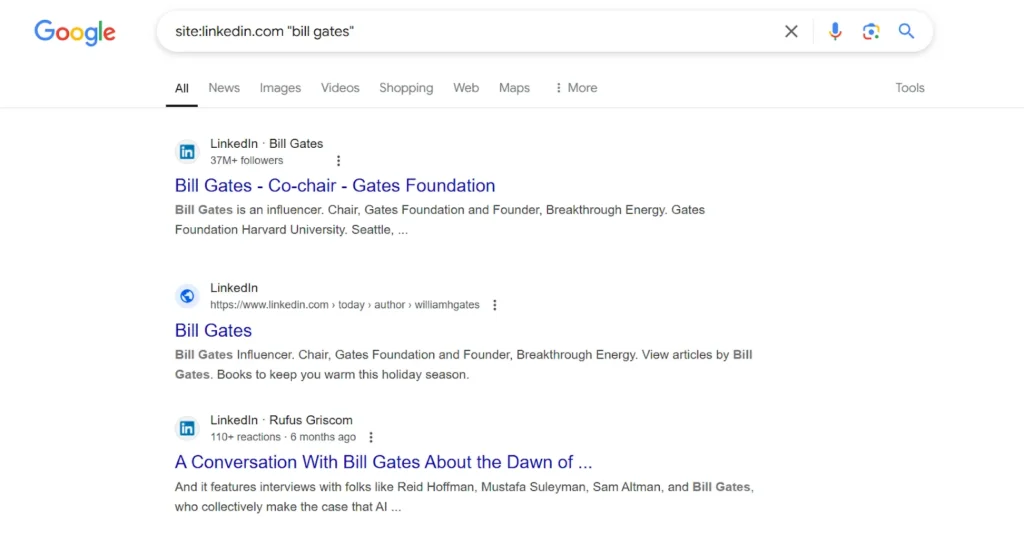
Using a search engine like Google is one of the most reliable and free ways to view LinkedIn profiles that are publicly accessible. Google indexes billions of web pages, including many public LinkedIn profiles.
How it Works (Step-by-Step with Visuals):
- Open Incognito Mode: Launch your preferred web browser (e.g., Google Chrome, Firefox, Edge). Open a new Incognito (Chrome), Private (Firefox/Edge), or Private Browse (Safari) window. This ensures no cookies or Browse history are tracked, enhancing your online anonymity.
(Imagine a screenshot here showing how to open an Incognito/Private window in Chrome) - Formulate Your Search Query: In the Incognito search bar, type site:linkedin.com “Name of the Person”. Replace “Name of the Person” with the full name of the individual you’re trying to find.
- Pro Tip: For common names, you can add more specifics to refine your search, such as their job title or company: site:linkedin.com “John Smith” “Marketing Manager” “Acme Corp”
(Imagine a screenshot here showing a Google search bar with the site:linkedin.com “Name” query)
- Browse Search Results: Click on the LinkedIn link that corresponds to the person or keyword you’re interested in. Public profiles should open directly without a login prompt.
Advantages:
- Quick & Accessible: This method is fast, straightforward, and can be done from any device with internet access.
- No Account Needed: You don’t need a LinkedIn account, making it ideal for occasional or quick lookups.
- Ethical: You are viewing publicly indexed information, not circumventing any security measures.
Limitations:
- Privacy Settings Dependent: This method only works if the LinkedIn user has set their profile to be publicly visible. Many users choose to restrict their LinkedIn privacy settings, making their full profile viewable only to logged-in members or connections.
- Limited Information: Even for public profiles, the information displayed may be basic. You’ll typically see the user’s name, current job title, current company, and potentially their headline. More detailed information (like full work history, recommendations, connections list, or activity feed) is usually restricted.
- Login Wall: LinkedIn may sometimes present a login wall after viewing a few profiles, even in Incognito Mode, to encourage account creation.
Method 2: Using Yandex Translate (A Clever Workaround)
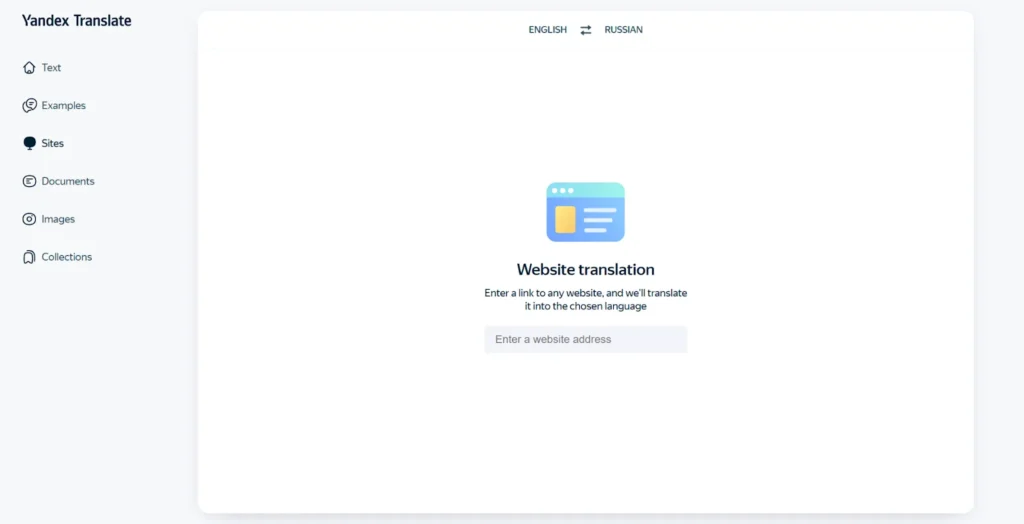
Yandex Translate, while primarily a translation service, has been known to serve as a LinkedIn bypass method by rendering webpage content for translation purposes. While its reliability has decreased due to LinkedIn’s evolving security, it can sometimes still work for accessing LinkedIn profiles without login where direct Google searches fail.
How it Works (Step-by-Step with Visuals):
- Copy the LinkedIn Profile URL: Obtain the direct URL of the LinkedIn profile you wish to view. This usually starts with https://www.linkedin.com/in/.
- Go to Yandex Translate: Navigate to translate.yandex.com.
- Paste the URL: Paste the copied LinkedIn profile URL into the input box on the left side of the Yandex Translate interface.
- Select Languages & Translate: Choose any language for translation (you can even select the same language as the original profile). Click the “Translate” button or the link that appears to view the translated page.
(Imagine a screenshot here showing the Yandex Translate interface with a LinkedIn URL pasted and language selection)
Advantages:
- Potential Bypass: Can occasionally render profile content even if a direct browser visit triggers a login wall.
Limitations & Important Considerations:
- Diminishing Reliability: As of mid-2025, the effectiveness of the Yandex Translate method is inconsistent and significantly less reliable than in previous years. LinkedIn continuously updates its platform to prevent such bypasses, so this method may not work for all profiles or at all times.
- Formatting Issues: The layout and formatting of the profile might appear distorted or simplified due to the translation overlay.
- No Interaction: You cannot interact with the profile (e.g., connect, message).
You may also like: How to See Who Stalks Your Instagram
Viewing LinkedIn Profiles Anonymously (Requires a LinkedIn Account)
If you have a LinkedIn account but want to browse LinkedIn anonymously without notifying others of your profile views, LinkedIn’s built-in “Private Mode” is your solution. This is distinct from viewing without an account, as it requires you to be logged in.
LinkedIn’s Built-in Private Mode
Private Mode allows you to view profiles discreetly, preventing your name and other identifying information from appearing in the “Who’s viewed your profile” section of the individuals you visit.
Why Use Private Mode?
- Discretion: Perfect for conducting research on competitors, exploring potential job opportunities, or simply gathering information without alerting others.
- Privacy: Ensures your profile viewing options are set to maximize your anonymity within the LinkedIn ecosystem.
- Flexibility: You can switch between anonymous, semi-private, and public viewing modes anytime, offering full control over your visibility.
How to Enable Private Mode (Step-by-Step with Visuals):
The process is consistent across both desktop and mobile apps in 2025.
On Desktop:
- Log in to your LinkedIn account.
- Click on your profile picture (the “Me” icon) in the top-right corner of your LinkedIn homepage.
- From the dropdown menu, select “Settings & Privacy.”
- In the left-hand navigation pane, click on “Visibility.”
- Under the “Visibility of your profile & network” section, locate and click on “Profile viewing options.”
(Imagine a screenshot showing LinkedIn’s ‘Settings & Privacy’ -> ‘Visibility’ section) - Choose “Private mode” from the list of options. When selected, your profile views will appear as “Anonymous LinkedIn Member.”
- Note: You can also select “Private profile characteristics” (e.g., “Someone in the Finance industry,” “Someone at [Your Company]”) if you prefer a semi-anonymous approach.
(Imagine a screenshot showing the ‘Profile viewing options’ with ‘Private mode’ selected)
On Mobile App:
- Open the LinkedIn app and log in.
- Tap your profile picture in the top-left corner.
- Tap “Settings” (the gear icon) at the bottom of the menu.
- Tap “Visibility.”
- Tap “Profile viewing options.”
- Select “Private mode.”
Key Trade-offs & Limitations of Private Mode:
- Reciprocal Privacy: When in Private Mode, you cannot see who has viewed your own profile. This is a deliberate design choice by LinkedIn – you gain anonymity, but you lose insights into your own profile’s visitors.
- Premium Account Nuance: While Private Mode hides your specific identity, LinkedIn Premium users will still see that an “Anonymous LinkedIn Member” viewed their profile. They just won’t see your name, headline, or company.
- No Impact on Interactions: Private Mode only affects profile views. Your likes, comments, shares, and posts will still be visible with your name and profile information. For full activity privacy, you would need to adjust other individual LinkedIn privacy settings.
Tips:
Use Private Mode strategically when performing competitive analysis, discreet job searching, or general market research. Remember to switch back to “Your name and headline” mode when you want to actively network, build connections, and be visible to your target audience. LinkedIn does not notify users when you change your profile viewing mode.
What You Cannot See Without Logging In (Limitations & Why)
While viewing LinkedIn profiles without an account or in Incognito Mode offers some access, it’s crucial to understand the limitations. LinkedIn’s primary purpose is professional networking, which relies on logged-in user engagement. Therefore, much of the detailed information is restricted.
Here’s a comprehensive overview of what is generally not visible when you try to see a full profile without logging in:
| Information Type | Visibility (Without Login) | Why It’s Restricted |
| Connections List | Almost always hidden, except for basic mutual connections if any are public. | Privacy, network building incentive. |
| Full Work History | Often only current/most recent role(s) are visible. | Encourages profile engagement and account creation. |
| Detailed Skill Endorsements | Not visible. | Encourages login for full skill validation. |
| Recommendations | Not visible. | Value-add for logged-in users, builds trust. |
| Activity Feed | Posts, comments, shares are generally hidden. | Fosters engagement within the logged-in community. |
| Contact Information | Email, phone numbers, personal websites (unless explicitly public). | Personal privacy, preventing spam. |
| Volunteer Experience | Not visible. | Encourages login for full professional context. |
| Licenses & Certifications | Not visible. | Promotes detailed skill verification for members. |
| Courses & Projects | Not visible. | Enhances member profiles. |
LinkedIn restricts this information to protect user data, encourage active participation on the platform, and to differentiate the experience for logged-in members who contribute to the network. Their terms of service explicitly prohibit unauthorized data scraping, reinforcing these limitations.
Pro Tip: Enhancing Your Overall Online Privacy & Security
While the methods above focus on viewing LinkedIn with or without an account, maintaining broader online privacy and security is a continuous effort. For an extra layer of protection, especially when browsing on public Wi-Fi or accessing sensitive information, consider using a Virtual Private Network (VPN).
A reliable VPN, like BearVPN, encrypts your internet connection and masks your IP address, making your online activities more private and secure. It’s a valuable tool for anyone serious about digital security, extending beyond just LinkedIn Browse to all your online interactions.
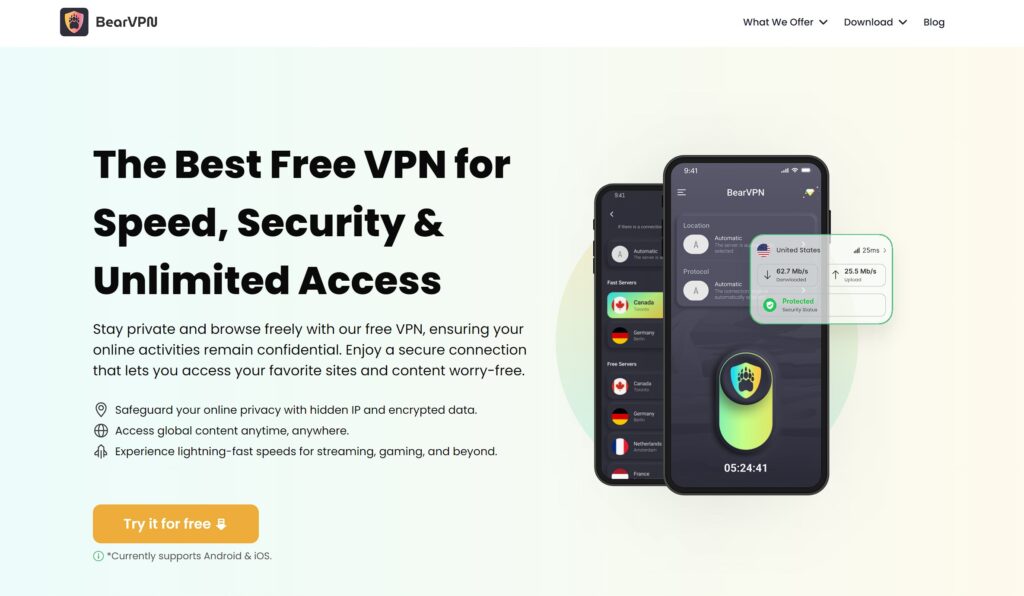
Conclusion
Viewing LinkedIn profiles without an account is certainly possible in 2025, primarily through leveraging public search engine indexing via Incognito Mode. While the Yandex Translate workaround exists, its reliability has significantly declined. For those who prioritize complete anonymity while Browse, LinkedIn’s Private Mode offers an effective solution, though it does require an active LinkedIn account.
It’s important to remember that these methods come with inherent limitations, as they generally restrict access to detailed profile information. For full functionality, seamless networking, and an optimized professional experience, creating a LinkedIn account remains the most comprehensive and recommended approach.
FAQ
1. Is it legal to view LinkedIn profiles without an account?
Yes, it is generally legal as long as you use publicly available methods (like Google Search) and do not violate LinkedIn’s terms of service. This means avoiding automated tools or methods designed to scrape large amounts of data. Using the methods outlined in this article respects user privacy and LinkedIn’s policies.
2. Can I see the full profile without logging in?
No, you generally cannot see the full LinkedIn profile without logging in. Public profiles often show limited information like name, job title, and current company. To access full details, such as complete work history, recommendations, skills, and activity, signing up for a LinkedIn account is typically required.
3. Why do some LinkedIn profiles require login to view?
LinkedIn allows users granular control over their profile visibility. Many users choose to restrict their profiles to logged-in members or their connections for privacy reasons. This prevents their entire professional history from being exposed to the general public or uninvited viewers.
4. Are there risks to viewing LinkedIn profiles anonymously?
There are no inherent risks if you use the public methods discussed (Google Search/Incognito) or LinkedIn’s official Private Mode feature. However, you should always respect user privacy and avoid any unethical practices like trying to obtain private contact information through illicit means. Be wary of third-party tools that promise full access without login, as these often violate LinkedIn’s terms and could compromise your data.
5. How to view LinkedIn profiles on mobile without an account?
The methods for viewing LinkedIn profiles on mobile without an account are similar to desktop. You can use your mobile browser’s incognito or private Browse mode and perform Google searches (e.g., site:linkedin.com “Name”). The effectiveness of Yandex Translate on mobile browsers mirrors its desktop limitations.



